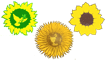Help
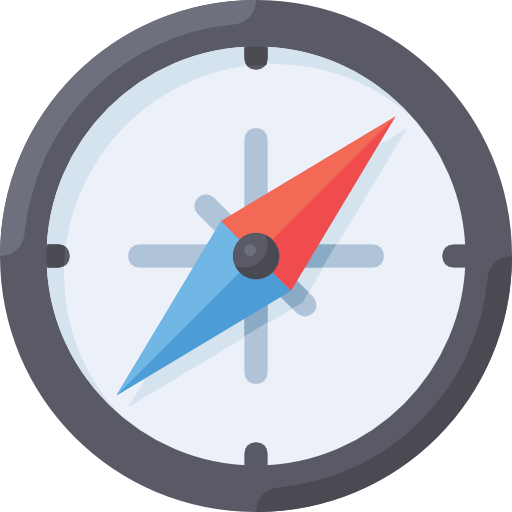 Navigating Green History
Navigating Green History
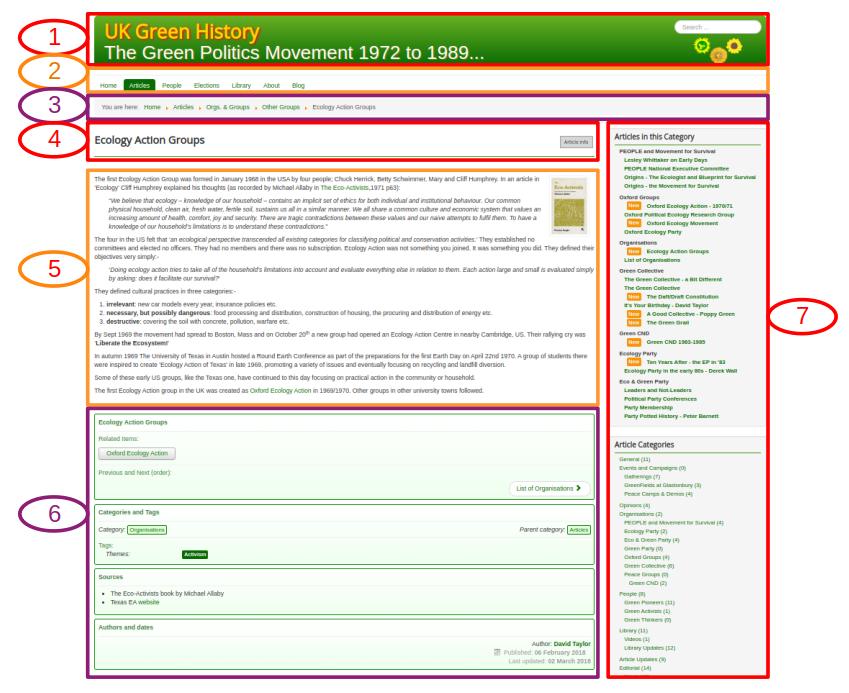
A typical page has 7 main areas:
- The header. Common to all pages. The search box in the top right will search the entire site for a word or phrase and generate a new page of search results.
- The main menu bar(s). As you click on a top menu item a sub menu will open and an introduction page to that section will be displayed
- "Breadcrumbs" the trail of menu items which lead to the current page. Click an entry to go up to tat level
- The Page Title Area. For articles the will be a button at the right linking down to the article information section
- The body text of the item. This may be a single article, details of a single file in the archive, or a list of items, categories or tags. If there are references in the article they will appear at the bottom of the article text.
- The article information area. Links to adjacent articles, category and tags. Information about sources used for the article. Article author and date published on Green-History.
- Sidebar area with lists of categories and tagged items relating to the current item.
Links
Links in the text are use green text like this (that is not a link). If the link is to an external site it will have an arrow pointing up and right at the end of the link text like this If the link is set to open in a new tab or window the arrow will come from a box like this .
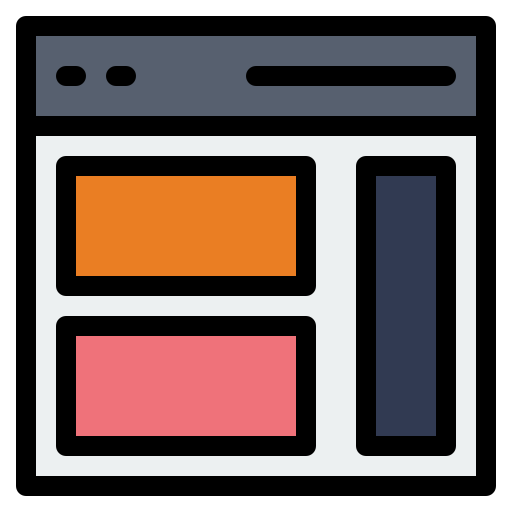 Content & Sidebar areas
Content & Sidebar areas
Content
The main content of a page appears in this area. Some pages are lists of items with basic details and links to get the full picture, other pages display a complete article and supporting information.
Articles
Single article pages display the title at the top. Next to the title is a button to jump straight to the article information at the foot of the page. Beneath the title is the article text, and under that further information (meta-data) about the article. The article information may include links to the next and previous article in its category, the category and tags assigned to the article which link to pages listing all the other items with the same tag or category. There may also be details of any references in the text and information about the sources for the article.
Lists
Pages that
For more details of the Doc.Archive layout see the Introduction to the Archive page.
Sidebar
The sidebar on the right-hand side of most pages contains several "modules" (separate grey areas) each of which provides othe information and links related to the current page. The precise modules shown may vary from page to page. Common ones include a linked list of new articles, a list of other articles in the same category as the current article, a list of articles with similar tags, a list of article categories with links to pages listing the articles in the category, an expandable list of Document Archive categories again with links.
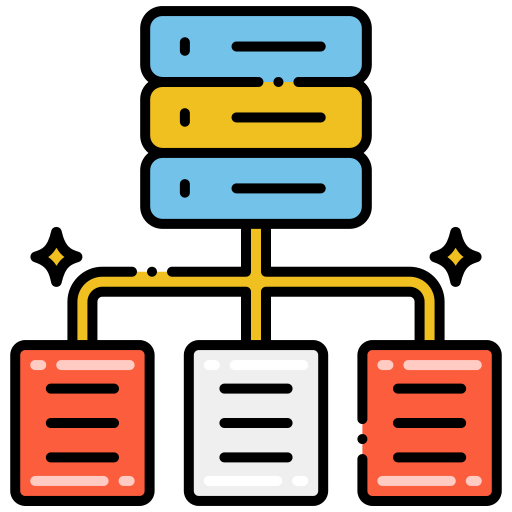 Categories
Categories
All articles and library items belong to a category. Categories are specific to each type of item - article, file, book etc..
Categories are arranged in a hierarchy, with a main category (eg Articles - a type of content) having a number of sub-Categories (eg Articles / People for articles about specific individuals). Because an item can only belong to one category, the category hierarchy is not very deep. Tags provide a more useful way of organising material.
The current top level categories which have their own hierarchies are Articles, Documents, People, and Books.
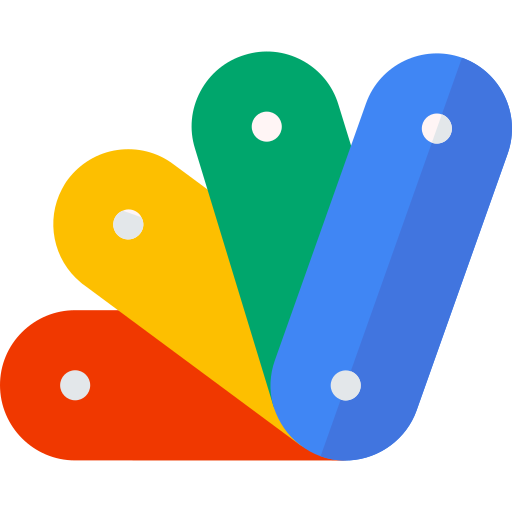 Tags
Tags
As well as a category, an item can have any number of tags assigned (usually no more than five or six. Some tags apply across multiple types of item (eg Themes or Organisations), others may be specific to one type of item (eg Newsletter or Pamphlet). An article might reference several different organisations, so may have more than one organisation tag, or a document might serve as both both a flyer and a poster, or contain both minutes and an agenda.
Tags are grouped together in different types of tag. The current top level groups include Doc.Types, Article Subjects, Themes, Places, People, Organisations & Groups, Events,
You can see the hierarchies for both categories and tags in sidebar modules on the right hand side of this page. Other pages have similar lists in the sidebar. Click on the title for a list of all items belonging to the category or having the tag.
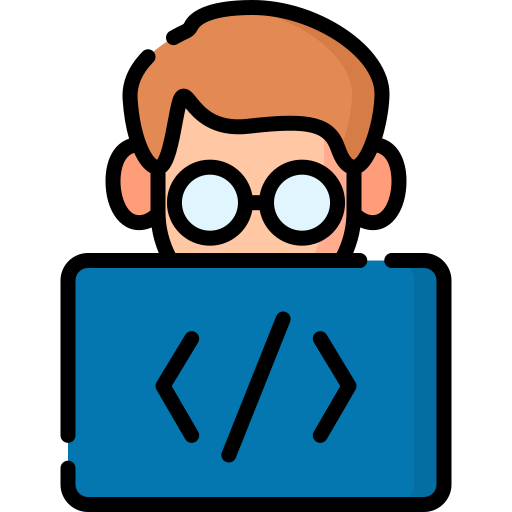 About the technology used
About the technology used
This Green-History website uses the Joomla3 content management system to provide the basic framework.
The following extensions to the core Joomla facilities are used on the public view of the site:
- PhocaDownload with xbPD-ext - the Document Archive file system
- xbRefMan - provides footnotes and references on articles
- sigplus - provides image galleries
In addition there are many custom modifications to the core system added by RogerCO to provide specific facilities - if you would like details of these contact Roger direct.
Please note that it is Joomla 3 which is being used as the underlying framework. There are no immediate plans to migrate this site to the new Joomla 4. A lot of extra work would be required to migrate all of the extensions and customisations for no significant benefit for a non-commercial low traffic website.
Also note that although the template used is a modern "responsive" one there has been, and will be, no attempt to optimise pages for display on small screen (mobile) devices. The density of content and navigation simply does not lend it to small screen viewing. We recommend use of a screen at least 1400 pixels and 10" wide for optimum viewing.
All code on the site is open source available under the GPL v3 licence (essentially you can copy and adapt it for non-commercial use so long as you retain the original copyright information in addition to adding your own for your modifications). If you can't find the code on github or from the links above and you would like details please contact Roger.
All content on the site is published under the Creative Commons Attribution-Share Alike - Non Commercial (v4.0) licence. Again essentially you can reuse the content for non-commercial purposes so long as you attribute us as your source and share it on the same basis.
Please visit the Credits page for details of any subsidiary copyright or attributions required.
Page 1 of 2